In today’s digital landscape, understanding how your website performs in search results is crucial for online success. Google Search Console is a powerful tool that provides invaluable insights into your site’s search performance. This comprehensive guide will answer your most pressing questions about Google Search Console, helping you maximise your website’s visibility and effectiveness in search results.
What is Google Search Console and why do I need it?
Google Search Console is a free web service provided by Google that helps you monitor, maintain, and troubleshoot your website’s presence in Google Search results. It’s an essential tool for any website owner or SEO professional because it:
- Provides detailed reports on your site’s performance in search results
- Alerts you to any issues with your site that could affect its visibility
- Helps you understand how Google views your site
- Offers insights into the queries that bring users to your site
- Allows you to submit new content for indexing
By using Google Search Console, you can make informed decisions to improve your site’s search performance and overall user experience.
How do I set up Google Search Console for my website?
Setting up Google Search Console is a straightforward process:
- Go to the Google Search Console website (https://search.google.com/search-console)
- Click on ‘Start now’ and sign in with your Google account
- Add your property (website) by entering its URL
- Verify ownership of your website. Google offers several verification methods:
- HTML file upload
- HTML tag
- DNS record
- Google Analytics
- Google Tag Manager
- Choose the method that’s most convenient for you and follow the provided instructions
- Once verified, you’ll have access to your Search Console dashboard
- What information can I find on the Google Search Console dashboard?
The Google Search Console dashboard provides a wealth of information about your website’s search performance. Key sections include:
- Overview: A summary of your site’s overall performance
- Performance: Detailed data on clicks, impressions, CTR, and average position
- URL inspection: Tool to check specific URLs on your site
- Coverage: Information about how Google indexes your pages
- Sitemaps: Management of your site’s sitemaps
- Enhancements: Details on rich results and other search features
- Security & Manual Actions: Alerts for security issues or manual penalties
- Links: Information about internal and external links to your site
Each of these sections offers valuable insights that can help you optimise your website for better search performance.
How do I interpret the Performance Report in Google Search Console?
The Performance Report is one of the most valuable features in Google Search Console. It provides detailed data on how your site performs in Google Search results. Here’s how to interpret the main metrics:
- Clicks: The number of times users clicked on your site in search results
- Impressions: How many times your site appeared in search results
- Click-through rate (CTR): The percentage of impressions that resulted in clicks
- Average position: The average ranking position of your site for the query
You can analyse this data by queries, pages, countries, devices, and search appearance. Use the date range selector to compare performance over different periods.
To gain deeper insights:
- Look for queries with high impressions but low CTR, which may indicate opportunities for improving your titles and meta descriptions
- Identify top-performing pages and queries to inform your content strategy
- Use the filters to focus on specific aspects of your performance, such as mobile traffic or image search
By regularly reviewing and acting on the data in the Performance Report, you can continuously improve your site’s search visibility and user engagement.
What are sitemaps and how do I submit them?
A sitemap is a file that provides information about the pages, videos, and other files on your site, and the relationships between them. It helps search engines understand your website structure and content, facilitating more efficient crawling.
To submit a sitemap in Google Search Console:
- Navigate to the ‘Sitemaps’ section in the left-hand menu
- Enter the URL of your sitemap in the provided field
- Click ‘Submit’
After submission, Google Search Console will process your sitemap and provide information about any errors or warnings. Regularly check this section to ensure your sitemap is up-to-date and free of issues.
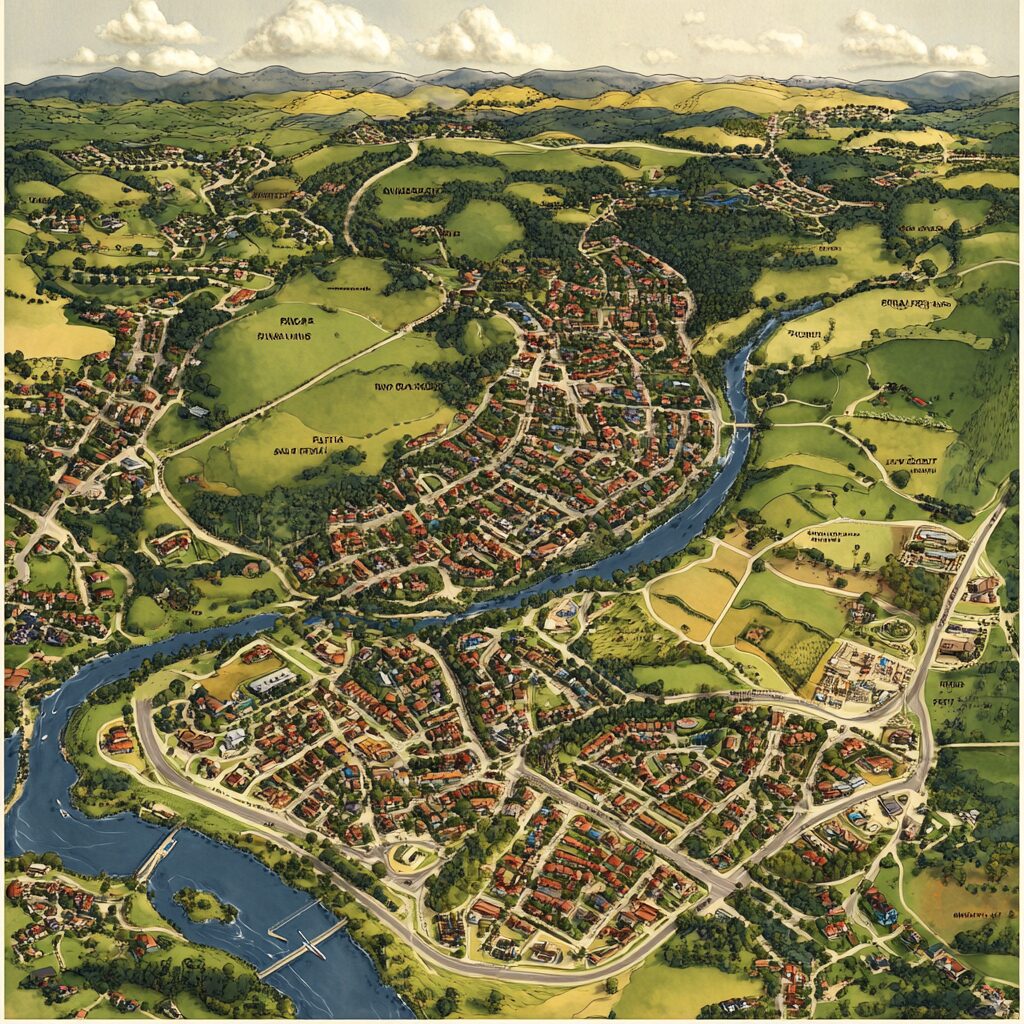
How can I improve my website’s search appearance?
Improving your website’s search appearance can increase click-through rates and drive more traffic. Here are some key strategies:
- Implement structured data: Use schema markup to provide context about your content, enabling rich results in search.
- Optimise titles and meta descriptions: Craft compelling, relevant titles and descriptions that accurately represent your content.
- Improve sitelinks: While you can’t directly control sitelinks, you can influence them by having a clear site structure and relevant internal linking.
- Utilise the URL Inspection tool: Check how Google sees your pages and ensure they’re being indexed correctly.
Monitor the ‘Enhancements’ section in Search Console to track your progress and identify areas for improvement.
Why is mobile usability important and how do I check it?
With the majority of searches now occurring on mobile devices, ensuring your site is mobile-friendly is crucial for SEO and user experience. Google Search Console provides a Mobile Usability report to help you identify and fix mobile-specific issues.
To check your mobile usability:
- Navigate to the ‘Mobile Usability’ report under ‘Enhancements’
- Review any errors or warnings listed
- Click on specific issues for more details and affected pages
Common mobile usability issues include:
- Text too small to read
- Clickable elements too close together
- Content wider than screen
- Viewport not set
Address these issues promptly to improve your site’s performance on mobile devices.
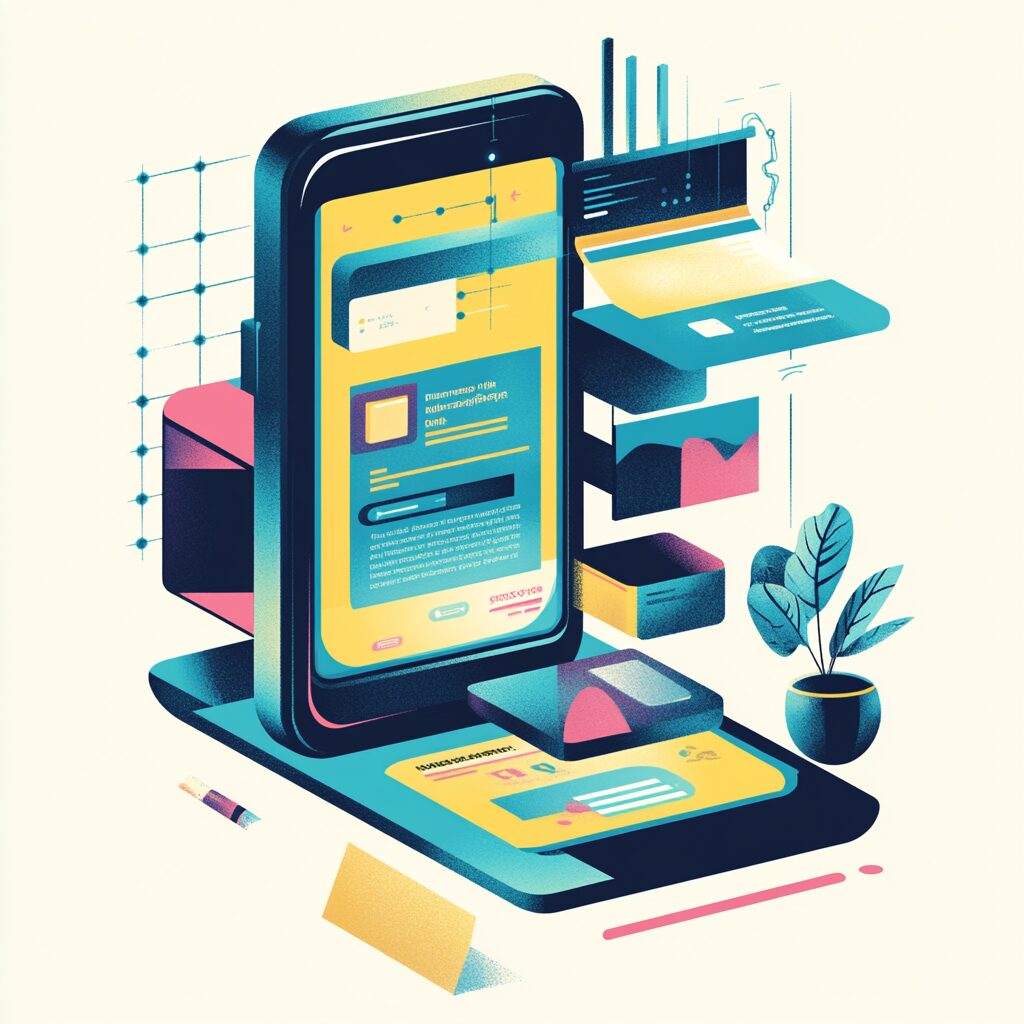
What are manual actions and how do I resolve them?
Manual actions are penalties imposed by Google when it detects that pages on your site are not compliant with its webmaster quality guidelines. These can significantly impact your search rankings.
If you receive a manual action:
- Go to the ‘Manual actions’ report in Search Console
- Review the details of the action and affected pages
- Address the issues outlined in the report
- Once resolved, submit a reconsideration request
Be thorough in your fixes and provide detailed information in your reconsideration request about the steps you’ve taken to resolve the issues.
How do I use the Links Report to improve my SEO?
The Links report in Google Search Console provides valuable information about both internal and external links to your site. Here’s how to use it effectively:
- Review top linked pages: Identify your most linked content and consider updating or promoting these pages further.
- Analyse linking sites: Understand which external sites are linking to you, potentially uncovering new partnership opportunities.
- Examine anchor text: See how other sites are describing your content, which can inform your keyword strategy.
- Improve internal linking: Use the internal links report to ensure important pages have sufficient internal links.
By leveraging this data, you can refine your link-building strategy and improve your site’s overall link profile.
What is international targeting and how do I implement it?
International targeting helps Google understand which countries or languages your website is targeting. This is particularly important if you have a global audience or content in multiple languages.
To implement international targeting:
- Use hreflang tags: These tags tell search engines which language you’re using on a specific page, and which alternative language versions are available.
- Set up country-specific domains or subdirectories: If you’re targeting specific countries, consider using country-specific domains (e.g., example.co.uk) or subdirectories (e.g., example.com/uk/).
- Use the International Targeting report in Search Console: This report helps you understand how your site is performing in different countries and identifies any hreflang errors.
Remember, proper implementation of international targeting can significantly improve your visibility in your target markets.
How do I use the URL Inspection Tool?
The URL Inspection Tool is a powerful feature in Google Search Console that allows you to examine how Google sees and renders a specific URL on your website. Here’s how to use it:
- Enter the full URL of the page you want to inspect in the search bar at the top of Search Console.
- Review the results, which include:
- Indexing status
- AMP errors
- Structured data errors
- Mobile usability issues
- If the page is indexed, you can view the cached version and request reindexing if you’ve made recent changes.
- For non-indexed pages, you can request indexing directly from this tool.
Regularly using this tool can help you quickly identify and resolve issues that might be affecting your search performance.
What are Core Web Vitals and why do they matter?
Core Web Vitals are a set of specific factors that Google considers important in a webpage’s overall user experience. They are:
- Largest Contentful Paint (LCP): Measures loading performance. To provide a good user experience, LCP should occur within 2.5 seconds of when the page first starts loading.
- First Input Delay (FID): Measures interactivity. Pages should have an FID of less than 100 milliseconds.
- Cumulative Layout Shift (CLS): Measures visual stability. Pages should maintain a CLS of less than 0.1.
These metrics matter because they’re now part of Google’s ranking factors. Sites that meet these thresholds are more likely to rank well and provide a better user experience.
You can find your Core Web Vitals report in Search Console under the ‘Enhancements’ section. Use this report to identify pages that need improvement and track your progress over time.
How can I use Search Console data to improve my content strategy?
Search Console provides valuable data that can inform your content strategy:
- Identify top-performing queries and pages: Focus on creating more content around topics that are already performing well.
- Find low-hanging fruit: Look for queries where you’re ranking on page two or three. A little optimisation could push these to page one.
- Discover new keyword opportunities: The queries report can reveal long-tail keywords you might not have considered.
- Analyse click-through rates: If a page has high impressions but low clicks, consider improving your meta title and description.
- Use the date comparison feature: Identify seasonal trends or track the impact of your content updates over time.
By regularly analysing this data, you can create content that aligns with what your audience is searching for, improving your overall search performance.

Can I integrate Google Search Console with other tools?
Yes, Google Search Console can be integrated with several other tools to enhance your SEO efforts:
- Google Analytics: Linking these two platforms provides a more comprehensive view of your website’s performance. You can see search console data directly in Google Analytics reports.
- Google Looker Studio (Formerly Google Data Studio): Create custom dashboards and reports combining data from Search Console and other sources.
- Google Ads: Connect your accounts to share click and impression data, helping to inform your paid search strategies.
- Third-party SEO tools: Many SEO platforms offer integrations with Search Console, allowing you to view and analyse your data alongside other SEO metrics.
To set up these integrations, look for the ‘Associations’ or ‘Integrations’ section in your Search Console settings.
What are common issues in Google Search Console and how do I fix them?
Some common issues you might encounter in Google Search Console include:
- Crawl errors: Use the Coverage report to identify and fix pages that Google can’t access.
- Mobile usability issues: Address problems highlighted in the Mobile Usability report to improve your site’s performance on mobile devices.
- Structured data errors: Review the Enhancements reports to find and fix issues with your structured data implementation.
- Security issues: Promptly address any security warnings to protect your site and its visitors.
- Manual actions: If you receive a manual action, address the issue immediately and submit a reconsideration request.
For each issue, Google typically provides guidance on how to resolve it. Follow these recommendations and use the URL Inspection tool to verify fixes.
What are some best practices for using Google Search Console?
To get the most out of Google Search Console:
- Check it regularly: Set aside time each week to review your reports and address any issues.
- Use filters effectively: Customise your data views to focus on the most relevant information for your goals.
- Compare data over time: Use the date comparison feature to track your progress and identify trends.
- Act on the insights: Don’t just collect data – use it to inform your SEO strategy and content decisions.
- Keep your sitemap updated: Regularly submit an updated sitemap, especially when you add or remove pages.
- Verify all versions of your site: Ensure you’ve added and verified both www and non-www versions, as well as any subdomains.
- How often should I check Google Search Console?
The frequency of your Google Search Console checks depends on your website’s size and how actively you’re managing your SEO. However, as a general guideline:
- Daily: Check for any critical issues or sudden changes in performance.
- Weekly: Review your overall performance metrics and address any new issues.
- Monthly: Conduct a more in-depth analysis of your data, looking for trends and opportunities.
- Quarterly: Perform a comprehensive review of all reports and adjust your SEO strategy as needed.
Remember, some data in Search Console is not real-time and may have a delay of a few days.
How does Google Search Console help with keyword research?
Google Search Console is an excellent tool for keyword research:
- Performance report: This shows you the exact queries people are using to find your site. Look for high-impression, low-click terms for optimisation opportunities.
- Average position: Identify keywords where you’re ranking just off the first page. These could be quick wins with some focused optimisation.
- Compare periods: Spot seasonal trends or the impact of your optimisation efforts on specific keywords.
- Discover related queries: The queries report often reveals related terms you might not have considered targeting.
Use these insights to refine your keyword strategy and create content that aligns with what your audience is searching for.
What is the Coverage report and how do I use it?
The Coverage report in Google Search Console provides insights into the indexing status of your website’s pages. It shows which pages have been successfully indexed, which have errors, and which have been excluded from Google’s index.
To use the Coverage report effectively:
- Review the ‘Error’ tab to identify and fix pages with critical issues preventing indexing.
- Check the ‘Valid with warnings’ tab for pages that are indexed but have potential issues.
- Examine the ‘Excluded’ tab to understand why certain pages aren’t indexed and determine if this is intentional.
- Use the ‘Valid’ tab to confirm that your important pages are successfully indexed.
Regularly monitoring this report helps ensure that your valuable content is accessible to search engines and users alike.
How do I track my website’s ranking with Google Search Console?
While Google Search Console doesn’t provide exact ranking positions for specific keywords, you can use the Performance report to gain insights into your site’s visibility:
- Look at the ‘Average position’ metric for different queries.
- Use filters to focus on specific pages or search types (e.g., web, image, video).
- Compare date ranges to see how your positions have changed over time.
- Analyse the relationship between position, impressions, and clicks to understand how ranking changes affect traffic.
Remember, these positions are averages and can fluctuate based on factors like personalisation and location.
What should I do if my website isn’t being indexed properly?
If you’re experiencing indexing issues:
- Check the Coverage report for specific errors or exclusions.
- Use the URL Inspection tool to understand how Google views individual pages.
- Ensure your robots.txt file isn’t blocking important content.
- Verify that your site doesn’t have a ‘noindex’ tag or header response.
- Submit or resubmit your sitemap if you’ve made significant changes.
- Improve your internal linking structure to help Google discover and understand your content.
- Address any manual actions or security issues that might be affecting your site.
If issues persist, you can use the ‘Request Indexing’ feature in the URL Inspection tool for important pages.
How do I use Google Search Console to find and fix technical SEO issues?
Google Search Console is a powerful tool for identifying and resolving technical SEO issues:
- Use the Coverage report to find indexing problems.
- Check the Mobile Usability report for issues affecting mobile users.
- Review the Core Web Vitals report to identify performance issues.
- Use the Enhancements reports to find and fix structured data errors.
- Check the Security Issues report for any detected vulnerabilities.
- Review the Links report to identify potential issues with your link profile.
For each issue identified, Google typically provides guidance on how to resolve it. After implementing fixes, use the URL Inspection tool to verify the changes and request re-indexing if necessary.
What are rich results and how can I optimise for them?
Rich results are visually enhanced search results that provide more information directly in the search results page. They can include features like star ratings, product prices, or recipe instructions.
To optimise for rich results:
- Implement appropriate structured data markup on your pages.
- Use the Rich Results Test tool to validate your markup.
- Monitor the various Enhancement reports in Search Console (e.g., Products, FAQ, How-to) to identify and fix any issues.
- Ensure your content meets Google’s quality guidelines for rich results.
Remember, while proper markup is necessary for rich results, it doesn’t guarantee them. The quality and relevance of your content also play a crucial role.
How do I use Google Search Console for local SEO?
For local SEO, Google Search Console can be particularly helpful:
- Use the Performance report to filter for queries and pages related to your local presence.
- Monitor your performance in different geographical areas using the Countries filter.
- Ensure your local business schema is correctly implemented using the Rich Results report.
- Use the Links report to identify potential local linking opportunities.
- Monitor mobile usability, as many local searches occur on mobile devices.
At SEO Penrith, we’ve found that combining these strategies with a strong Google Business Profile presence can significantly boost local visibility for our clients.
What’s the difference between Google Analytics and Google Search Console?
While both tools provide valuable insights, they serve different purposes:
Google Search Console:
- Focuses on how your site performs in Google Search
- Provides data on search queries, click-through rates, and average positions
- Helps identify technical issues affecting your site’s search performance
- Allows you to submit sitemaps and request indexing
Google Analytics:
- Tracks user behaviour once they’re on your site
- Provides data on traffic sources, user demographics, and on-site actions
- Offers more detailed conversion tracking
- Allows for goal setting and funnel visualisation
Using both tools together provides a more comprehensive view of your website’s performance, from search visibility to user engagement.
By leveraging the full capabilities of Google Search Console, you can gain invaluable insights into your website’s search performance and make data-driven decisions to improve your SEO strategy. Remember to check your Search Console regularly and act on the insights it provides to stay ahead in the competitive world of search engine optimisation.
